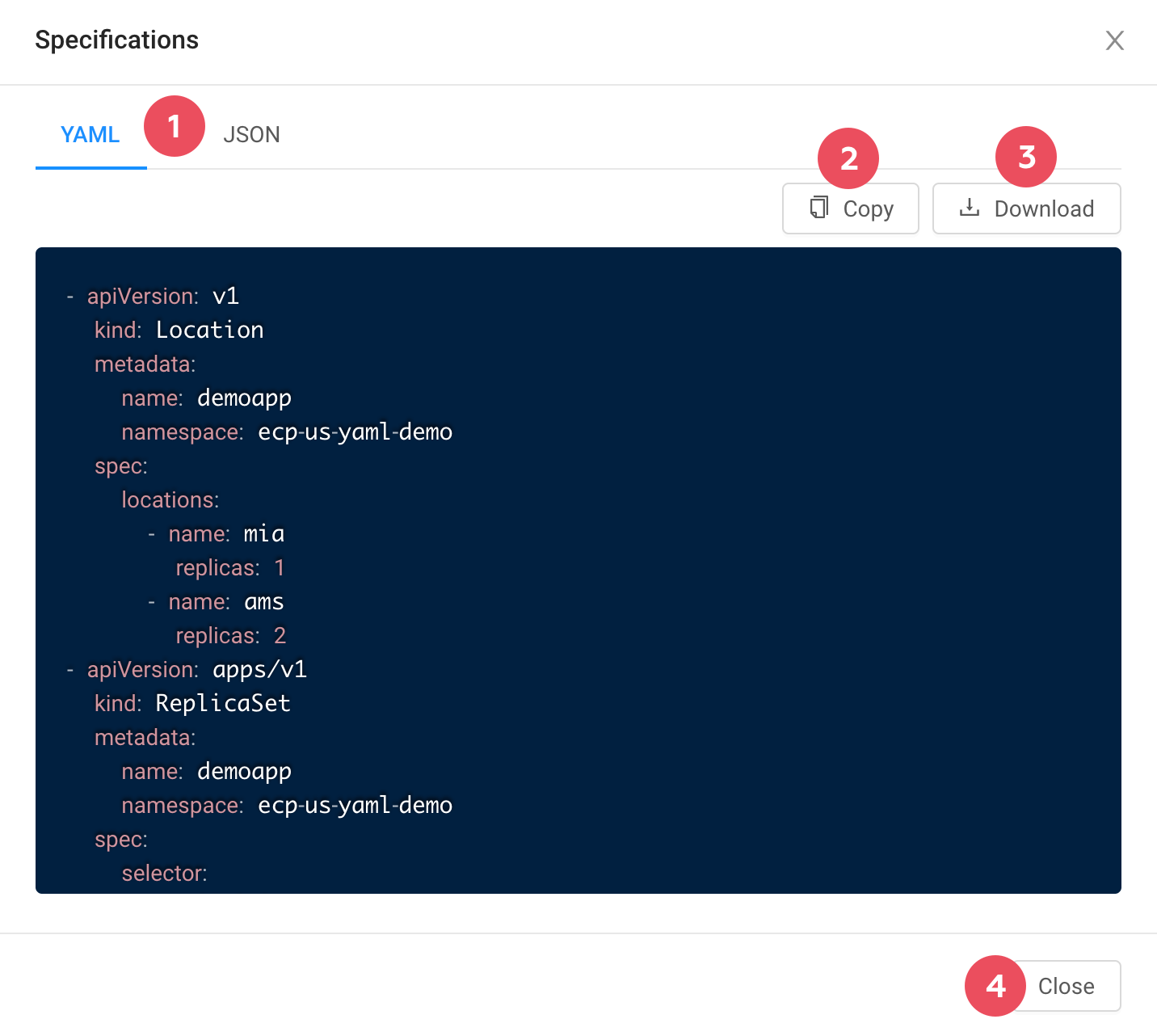Skip to content
CDNetworks Documentation
Viewing Application Information
Viewing Application Details
The following procedure describes how to view details about applications.
- In the left pane, click Applications.
- On the Applications page, click the name of the application whose details you want to view. A form similar to the following appears. The table below the figure describes the elements on this form.
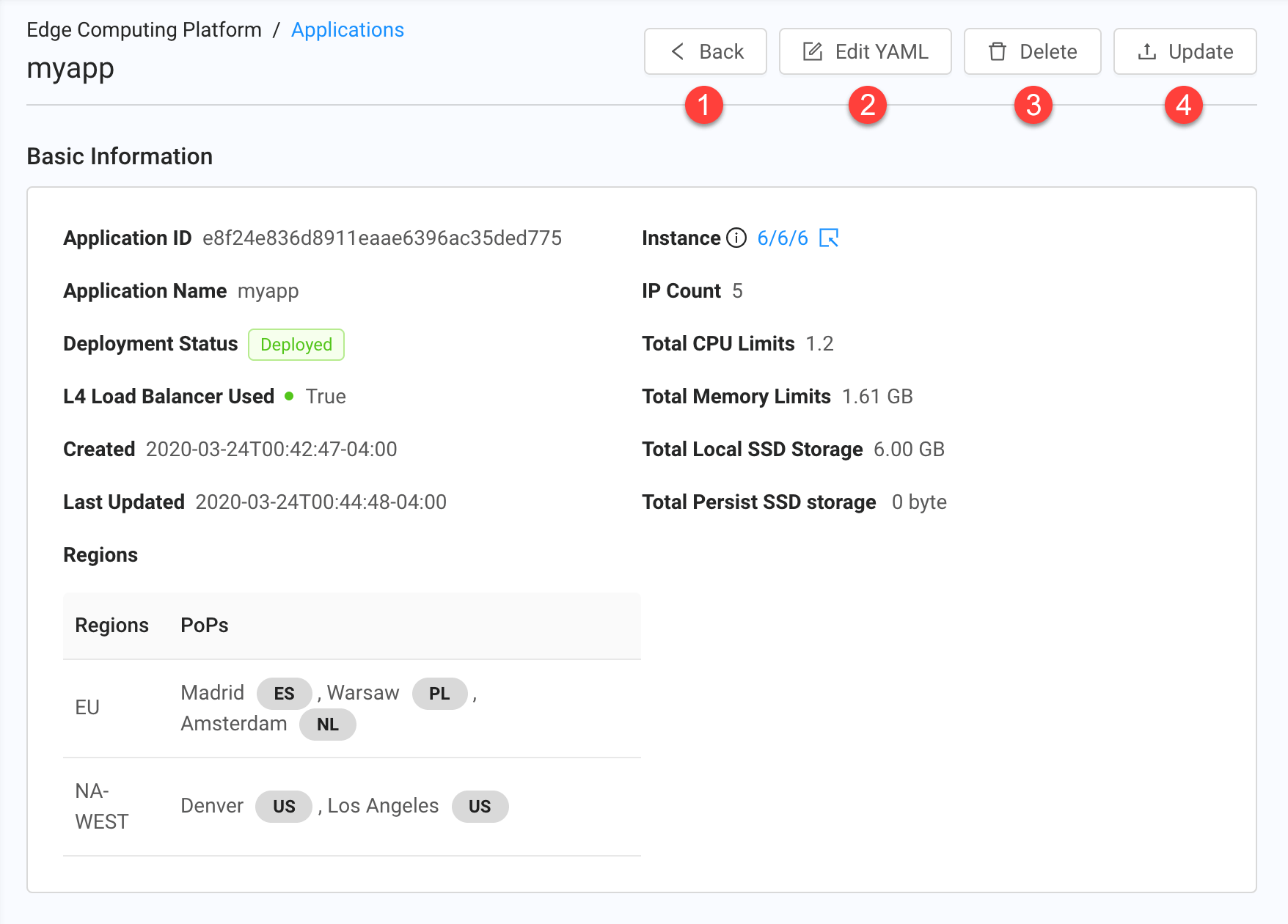
| Fields | Description |
|---|---|
| 1 | Click this button to return to the Applications page. |
| 2 | Click this button to edit the application's configuration file. |
| 3 | Click this button to delete the application. |
| 4 | Click this button to make quick updates to the application without having to edit the corresponding configuration file. Choices are:
|
Viewing Configuration of an Application
The following procedure describes how to view configuration of an application from the Applications page. You can also view such configuration by clicking the Edit YAML button on the page used to view application details (see the figure following step 2 above).
- In the left pane, click Applications.
- Find the application whose configuration you want to view, then click its Actions menu and select View YAML. A Specifications dialog box similar to the following appears, where the file can be viewed in YAML or JSON format (1), copied (2), and downloaded (3). When you finish, click the Close (4) button.