CDNetworks Documentation
Managing Origins for Your Property
Origins are your web servers containing the content you want CDN Pro to accelerate. CDN Pro supports more than one origin for each property, along with a number of settings for defining access to your origins.
Adding, Editing, or Removing Origins in a Property
- In the left pane, click Edge Configurations, and then select Properties.
- From the Properties page, click the ID of the property you want to edit, and then select the version from the Version Number drop-down list.
- Click the Edit button or select Clone from the drop-down list to make changes.
- Edit or remove an existing origin or add a new one:
- If there is an existing origin (similar to the one in the figure below), you can click the Edit link in the Origins field and complete the fields in the following dialog box to edit the origin, or click the Remove link to remove the origin.
- To add a new origin, click the Add New link, and then complete the fields in the following dialog box. Required fields are denoted by an asterisk (*).

Note: The fields for adding and editing origins are similar.
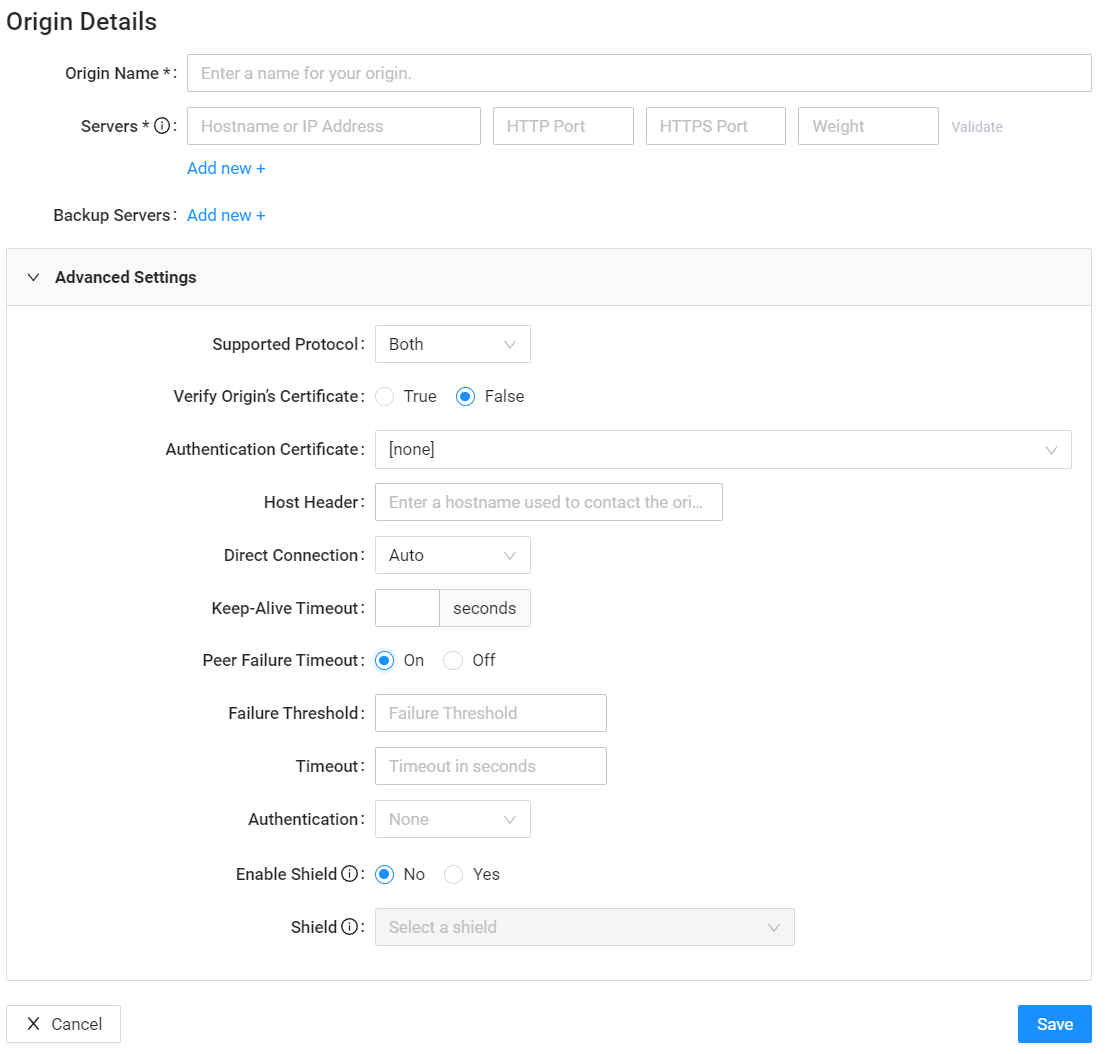
| Fields | Description |
|---|---|
| Auto Detect | This button appears only when creating a new property. When you click it, CDN Pro tries to resolve the IP address of the hostname you entered for the property. This may or may not be the origin you want to use. Please double-check the results. |
| Origin Name | A name to identify this origin. The origin_pass directive in Edge Logic uses this name to refer to this origin. |
| Servers | Enter a hostname or IP address and the port numbers of a primary origin server. Click Validate to verify that the server information is correct and reachable. To add more servers, click the Add new + link. To remove a server, click the Remove link. If you add more than one server, CDN Pro will distribute origin requests equally among them. To direct more requests to specific servers, enter a percentage value in the Weight field. For example, to have 80% of the origin requests directed to "heavy_duty.server.com" and 20% directed to "light_duty.server.com," assign a weight of 4 to "heavy_duty.server.com" and a weight of 1 to "light_duty.server.com." |
| Backup Servers | Backup origin server that will be used when all primary servers are not accessible. Click Add new + to specify the backup server in the same way as primary servers. |
| Advanced Settings | |
| Supported Protocol | Protocol(s) that your origin server supports. Choices are:
|
| Verify Origin Certificate | Specify whether CDN Pro should verify the TLS certificate on the origin servers. Choices are:
|
| Authentication Certificate | Select a certificate you want to use to authenticate with the origin server. The certificate must be uploaded and then deployed like other certificates. |
| Host Header | Enter a Host header value that CDN Pro will use to contact the origin. It will also be used as the SNI servername when contacting the HTTPS origin. It should be a valid hostname. You can specify an Nginx variable in this field. A legal variable name begins with a '$' followed by between 3 and 60 lowercase alphabetic characters (a-z). By default, the value of the Host header in the client request will be passed through. |
| Direct Connection | Specify how the CDN Pro edge servers should reach the origin servers for uncached content or uncacheable requests. Choices are:
|
| Keep-Alive Timeout | The concept of HTTP keep-alive is to use a single TCP connection to send and receive multiple HTTP requests/responses rather than open a new connection for every single request/response pair. In this field, enter the maximum number of seconds that a connection can remain open before timing out. |
| Peer Failure Timeout | Specify the maximum number of unsuccessful attempts to reach one of the origin server's IP addresses or peers before CDN Pro marks it as "unavailable" for a period of time designated by the timeout. If all peers of all servers are unavailable, requests for content from the origin receive an immediate "502 Bad Gateway" HTTP response. By default, six attempts are made to a peer, after which a one-second timeout applies to that peer. If you select On the following subfields appear:
|
| Peer Selection Algorithm | This setting controls how the origin server is selected when an origin server's hostname resolves to multiple IP addresses. Choices are:
|
| Authentication | Enables authentication for Amazon Web Services (AWS) S3 servers. Choices are:
|
| Enable Shield | Enables the shield. The shield is an advanced feature that provides an extra caching layer between the CDN Pro edge servers and origin. The shield reduces the number of servers that can access your origin and improves the cache hit ratio. If your origin server has an IP access control list, call this API to obtain the current IP addresses of the origin shield, and add the IP addresses of the shield you want to use. You will be notified by email if there are any changes to the IP addresses. If you require this feature, contact the CDNetworks support team. |
| Shield | If you enabled the shield, select a shield location that is the most appropriate location for the origin. To use a shield in China, your property must have ICP Beian and enable Has ICP Beian in Advanced Settings on the Property page. For more information, contact the CDNetworks support team. |
- Click the Save button.