Skip to content
CDNetworks Documentation
Editing an Edge Hostname
- In the left pane, click Traffic Management.
- Click the edge hostname you want to edit.
OR
In the Actions column, click the vertical ellipsis for the edge hostname you want to edit, and then select Edit. - At the top of the page, select an entry in the edge hostname’s history on which to base your updates, and click the Clone button.
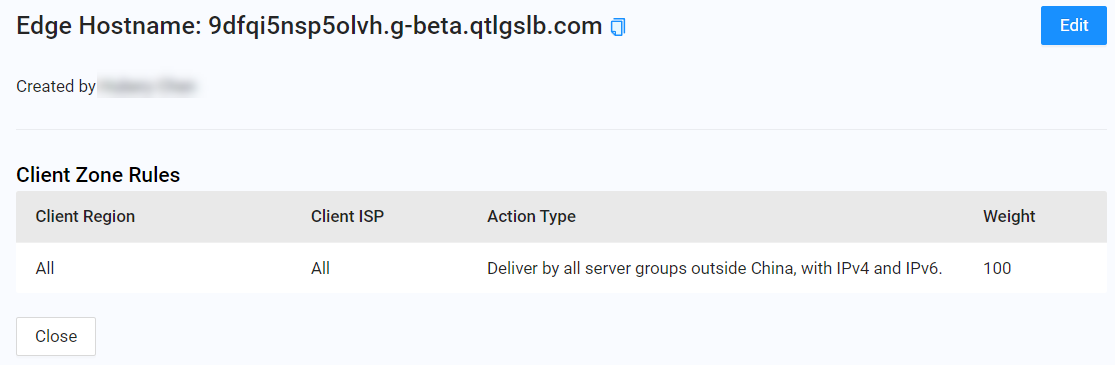
The Edge Hostname form appears for creating, editing, and deleting client zone rules. For more information, refer to the topics below.
- To create one or more client zone rules, perform the following steps.
- a. At the top right of the page, click the Create Client Zone Rule button.
- b. Complete all the fields, and then click the Create Client Zone Rule button.
- c. To add more client zone rules, repeat this step for each additional rule.
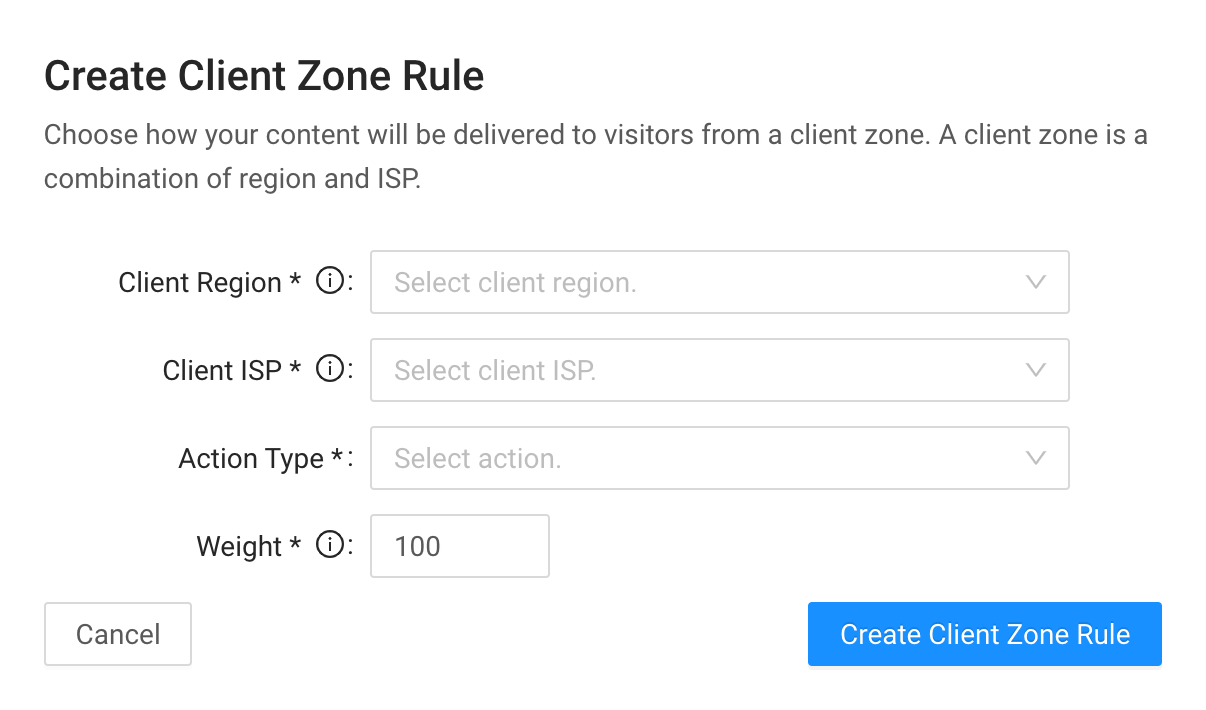
| Fields | Description |
|---|---|
| Client Region | Select a region that defines this client zone. We currently support country-level granularity. |
| Client ISP | Select one or more ISPs that define this client zone. |
| Action Type | Select the type of action to be performed to requests from this client zone.
|
| Server Group | If Action Type is set to Deliver, select one or more server groups to deliver the content for this client zone. CDN Pro servers are organized into groups based on traffic cost from low to high: Standard, Premium, Deluxe, Ultra, and nearChina. When you select one group, all the lower groups will be automatically included. For more information, see About Server Groups. To see the location of servers in each group, go to: https://www.cdnetworks.com/cdnpro/. Note: nearChina, ChinaStandard, and ChinaPremium are special server groups that can be enabled for you by contacting the CDNetworks support team:
|
| Enable IPv6 | If Action Type is set to Deliver, select whether you want to enable IPv6 addressing. |
| Redirect Target | If Action Type is set to Redirect, specify an IP address or hostname to which CDN Pro will redirect your traffic. |
| Weight | When a client zone has multiple rules defined, each of them will be used randomly with a probability proportional to the weight specified here. |
- To edit an existing client zone rule:
- a. Click the Actions drop-down list next to the rule you want to edit, and then select Edit.
- b. Make your changes in the Update Client Zone Rule dialog box (for assistance, see the table above).
- c. Click the Update Client Zone Rule button.
- To delete a client zone rule:
- a. Click the Actions drop-down list next to the rule you want to delete, and then select Delete.
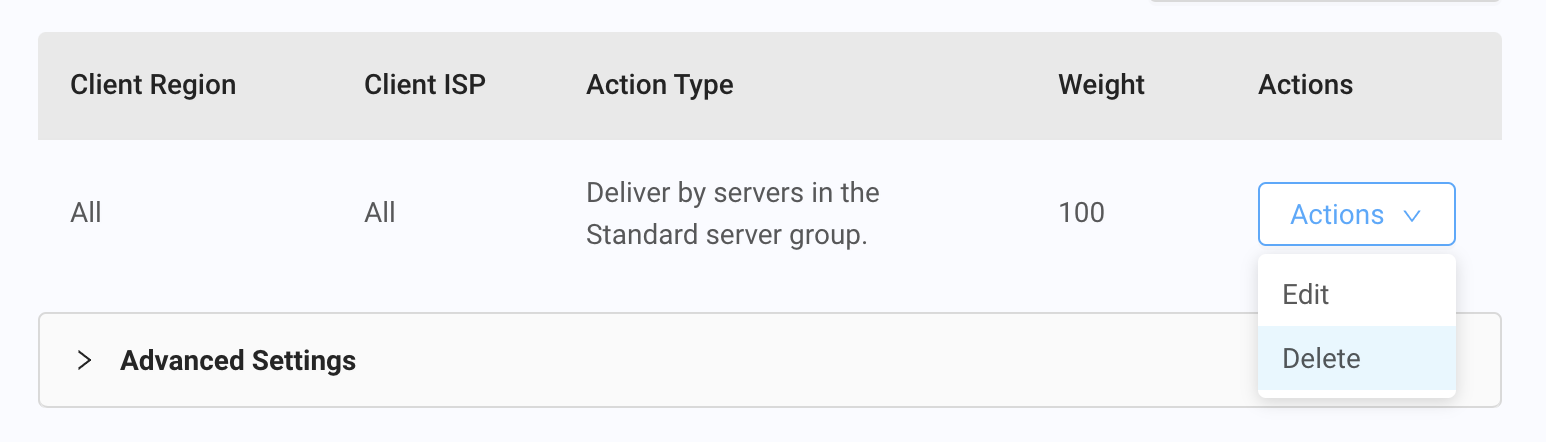
- b. When prompted to confirm the deletion, click OK to delete the client zone rule.
Note: A default rule that covers all regions and all ISPs is always required.
- To use a DNS record to advertise HTTPS support and allow compatible clients to connect faster, click Advanced Settings, and update the following fields:
| Fields | Description |
|---|---|
| Deliver By HTTPS | Choose on to use a DNS record. |
| Application Layer Protocol Negotiation (ALPN) | Choose the supported protocols. |
| Port | Enter the port handling HTTPS requests. It defaults to 443. |
| TTL | Enter the number of seconds between 60 and 86400 indicating how long the DNS record is valid. |
The DNS record would look like:
yourEdgehostname.qtlcdn.com 1800 IN HTTPS 1 . alpn="h2,h3" port=443
- Click Update.
- When a message confirms that the edge hostname update was accepted, click OK. It can take a minute for the update to complete.
- Click Close to return to the main page.