CDNetworks Documentation
About Identities and Access
The Identity & Access Management page defines the users allowed to access the portal and the permissions to view and configure portal settings. It also allows you to enable two-factor authentication.
What are Users?
Anyone who can log in to and be authenticated by the CDN Pro portal is a user.
What are Permissions?
The ability for users to perform actions within the portal is governed by permissions. Each permission has an intuitive name that describes its purpose. For example, certificate.create allows certificates to be created. A user must be granted a permission to perform the corresponding action in the portal.
What are Roles?
Rather than assigning individual permissions directly to every portal user, permissions are grouped into roles. A role is a collection of users who share the same permissions. When you add a role, you specify a name for the role, select the permissions associated with the role, and then select the users who will be granted those permissions.
Initially, the portal provides three default roles: Admin, Operator, and Viewer.
- Admin can view and make changes to all settings available in the portal.
- Operator can view and make changes to all portal settings, except users and roles.
- Viewer has read-only permission and cannot change any portal settings.
Identity & Access Management Page
To display the Identity & Access Management page, click your initials (EM in the figure below) at the top right of the portal, and then select Identity & Access Management.
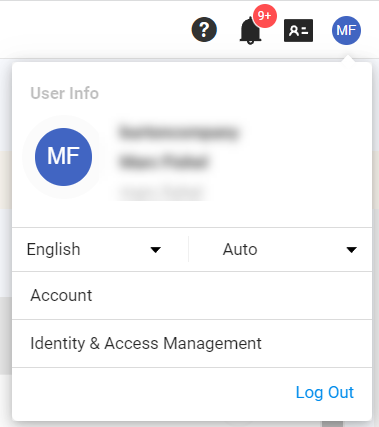
The following figure shows the key elements on the page, and the table following the figure describes them.
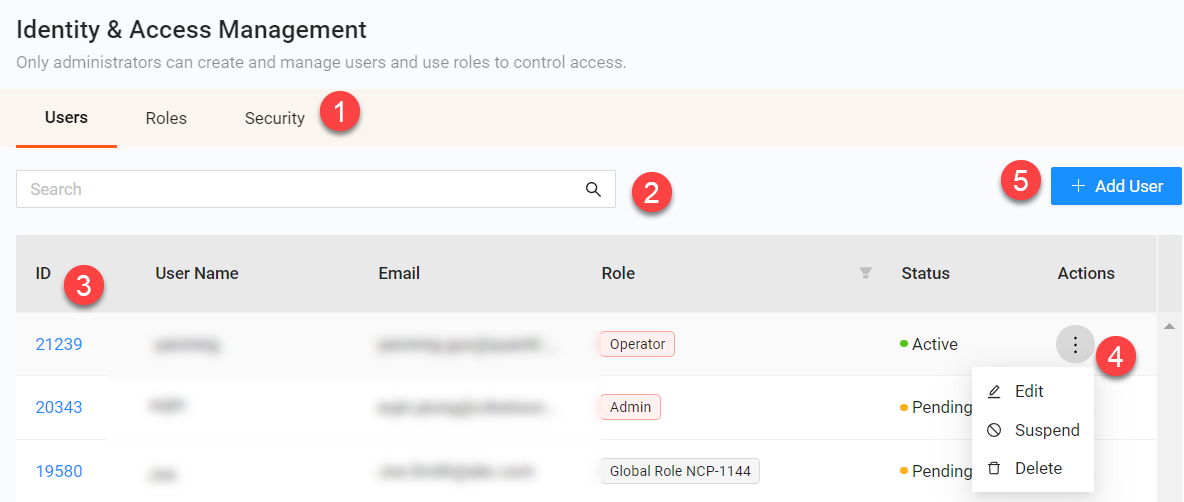
| Fields | Description |
|---|---|
| 1 | Identity and access management tasks are organized into the following tabs:
|
| 2 | To filter users on the Users tab or roles on the Roles tab, type characters in this box. All users or roles that do not contain the typed characters are hidden. Filtering is not case-sensitive. To remove the filter, click the Reset button. |
| 3 | Each user or role appears on a row within its respective tab. |
| 4 | Drop-down list to take actions on the appropriate item. |
| 5 | The Users tab has an + Add User button that allows administrators to create new users. Similarly, the Roles tab has an + Add Role button that allows administrators to create new roles. These buttons do not appear for viewers. |