CDNetworks Documentation
Creating an Edge Hostname
An edge hostname in a CNAME record on your DNS system allows you to route end user requests. When you create an edge hostname, you define rules that determine how CDN Pro handles requests from different client zones. A client zone is a combination of a geographical region and one or more ISPs (for example, "US+Comcast"). You can control how to handle user requests from different zones. There must be a rule covering all zones (all regions and all ISPs).
Note: You are responsible for creating your own rule and choosing which server groups to use to handle the content.
- In the left pane, click Traffic Management.
- At the top right of the screen, click the Create Edge Hostname button.
- Complete the fields in the Create an Edge Hostname form. Required fields are denoted by an asterisk (*).
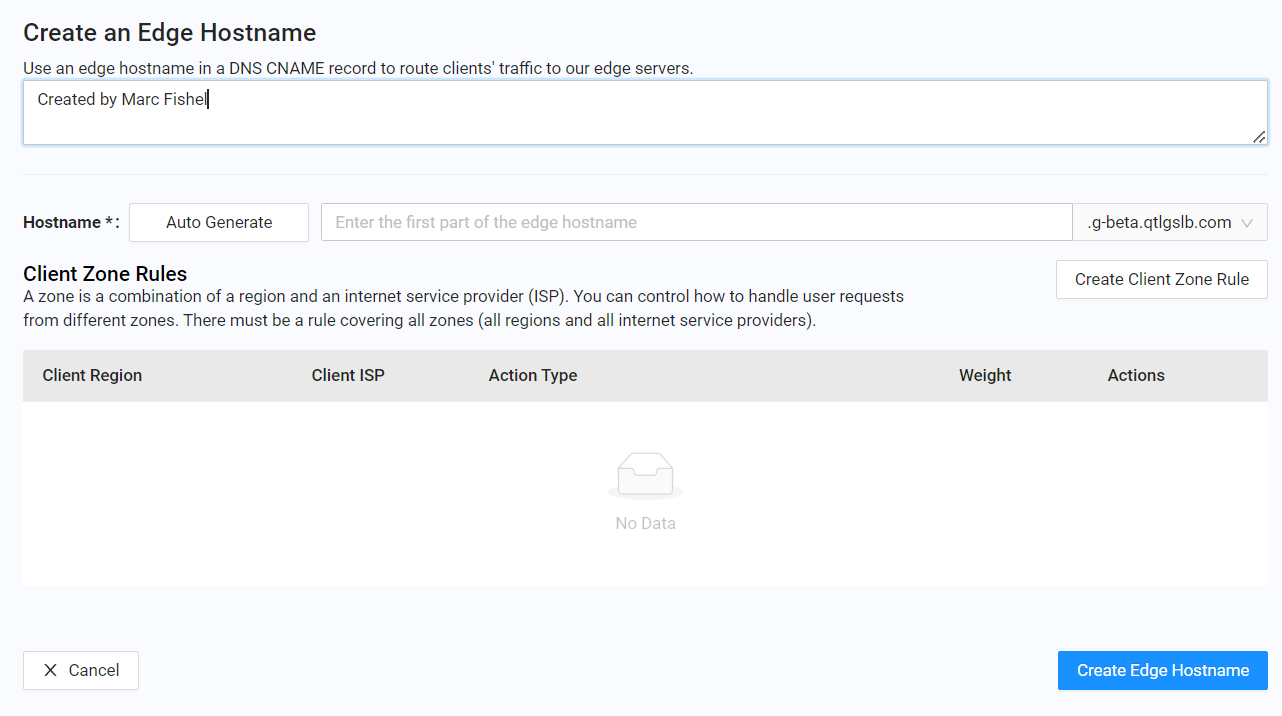
| Fields | Description |
|---|---|
| Description | This field is auto-populated with the name of the person creating the new edge hostname. Accept or change this description as necessary. |
| Hostname | Either enter the first part of the edge hostname manually in the text field or click the Auto Generate button to generate a random one. |
- Click the Create Client Zone Rule button. The Create Client Zone Rule dialog box appears, with fields to define the client zone and how to handle requests come from it. Required fields are denoted by an asterisk (*).
- a. Complete all the fields, and then click the Create Client Zone Rule button.
- b. To specify more client zone rules, repeat steps 4 and 4a for each additional rule.
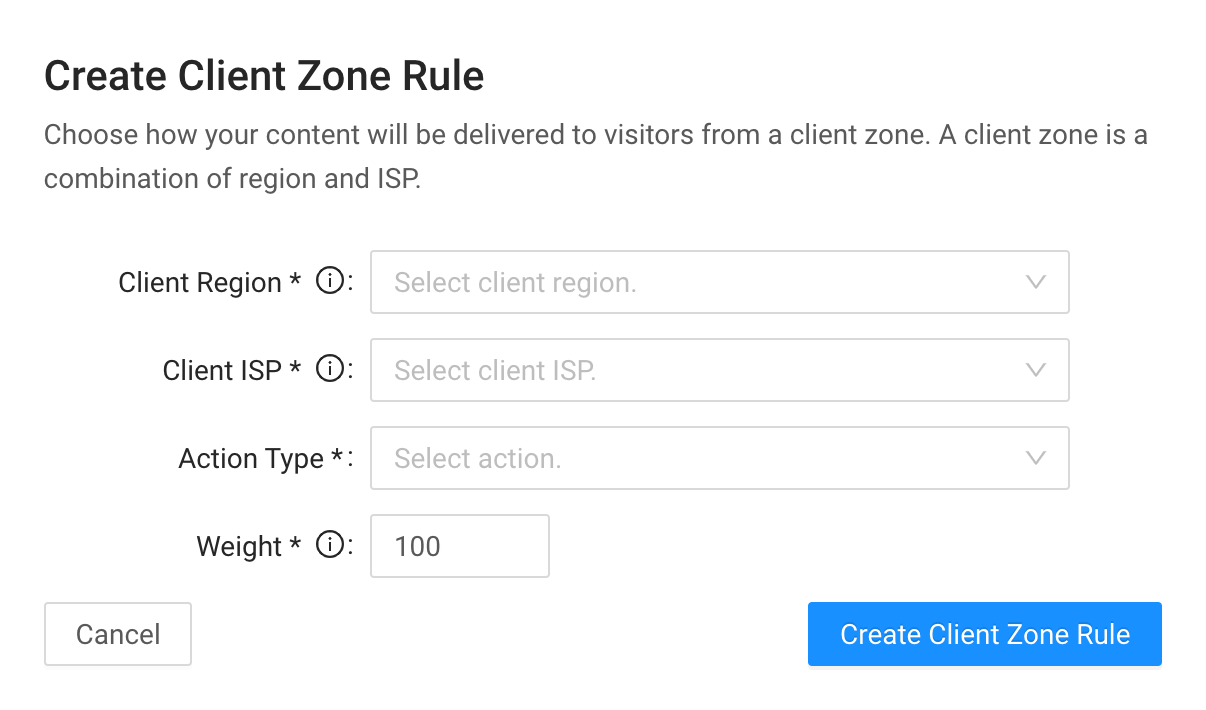
| Fields | Description |
|---|---|
| Client Region | Select a region that defines this client zone. |
| Client ISP | Select one or more ISPs that define this client zone. |
| Action Type | Select the type of action to be performed to requests from this client zone.
|
| Server Group | If Action Type is set to Deliver, select one or more server groups to deliver the content for this client zone. CDN Pro servers are organized into groups based on traffic cost from low to high: Standard, Premium, Deluxe, Ultra, and nearChina. When you select one group, all the lower groups will be automatically included. For more information, see About Server Groups below. To see the location of servers in each group, go to: https://www.cdnetworks.com/cdnpro/. Note: nearChina, ChinaStandard, and ChinaPremium are special server groups that can be enabled for you by contacting the CDNetworks support team:
|
| Enable IPv6 | If Action Type is set to Deliver, select whether you want to enable IPv6 addressing. |
| Redirect Target | If Action Type is set to Redirect, specify an IP address or hostname to which CDN Pro will redirect your traffic. |
| Weight | When a client zone has multiple rules defined, each of them will be used randomly with a probability proportional to the weight specified here. |
- To use a DNS record to advertise your HTTPS support and allow clients to negotiate the supported protocols faster, click Advanced Settings, and fill in the following fields:
| Fields | Description |
|---|---|
| Deliver By HTTPS | Choose on to use a DNS record. |
| Application Layer Protocol Negotiation (ALPN) | Choose the supported protocols. |
| Port | Enter the port handling HTTPS requests. It defaults to 443. |
| TTL | Enter the number of seconds between 60 and 86400 indicating how long the DNS record is valid. |
The DNS record would look like:
yourEdgehostname.qtlcdn.com 1800 IN HTTPS 1 . alpn="h2,h3" port=443
- Click the Create Edge Hostname button. It can take a minute for the new edge hostname to be ready.
- Add a CNAME record on your DNS server to point your service hostname(s) to the newly created edge hostname.
About Server Groups
When selecting a server group for the first time, we recommend that you create client zone rules that use the Standard server group, and then change to another server group if needed later.
If you create a client zone rule and select Premium, Deluxe, or Ultra, all the lower priced groups will be included automatically and can be used to deliver content. For example, if you live in North America and want the best possible performance for your users, regardless of cost, choose Ultra.
When a user requests your content, the CDN Pro load balancer makes an intelligent routing decision based on the user's location and current network traffic, and then chooses an appropriate server to handle the request. The server that handles this request is located at any of the CDN Pro PoPs around the world and might be one listed as Standard, Premium, Deluxe, or Ultra. Traffic used by different server groups is reflected in the Traffic Volume Summary report as well as in monthly invoices.
Note: CDN Pro also supports the following special server groups for customers with China access enabled: nearChina, ChinaStandard, and ChinaPremium. For more information, contact the CDNetworks support team.